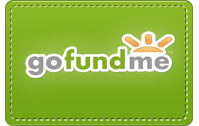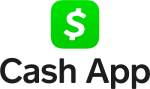Tech Note: LGF Pages Bookmarklet, Now with Image Uploading
LGF Pages has quietly transmogrified into a full-featured blogging tool, with embedded videos and images, text formatting, “shadowbox” image popups, auto-linking, and more!
If you have an LGF account, you now have your own blog with its own LGF URL. The address of your LGF Page is:
(Replace “username” with your registered LGF name, substituting the ‘+’ character for any spaces.)
To post to your LGF Page, I designed the LGF Pages Bookmarklet, a tiny bit of Javascript code that you drag to your browser’s bookmarks bar, letting you easily post articles to your Page with links and quotes from any website. Here’s the Javascript link — if you haven’t already, drag and drop the following link on your bookmarks bar and make sure it’s titled “LGF Pages:”
When you select some text on a web page and click the bookmarklet in your browser bar, the LGF Pages window opens with the link, title, and quotes already filled in.
Here’s a diagram to help explain all the elements in the LGF Pages bookmarklet.
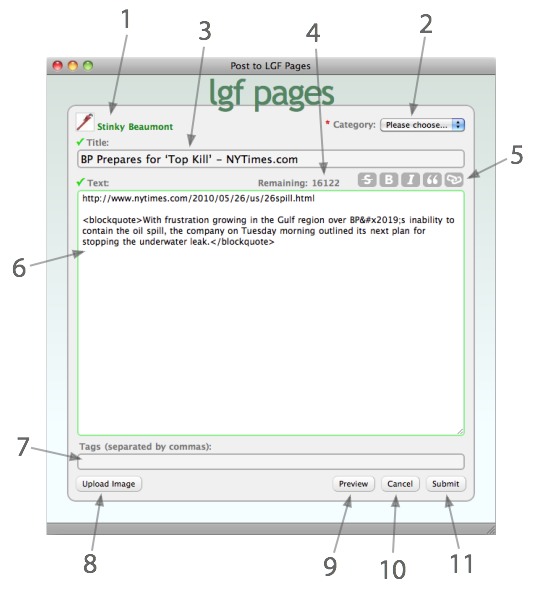
1. Your username and personal icon, just to remind you who you are.
2. A long list of categories; pick the one that best suits your subject. This field is required. (If you don’t see a category that fits, suggest it to us and if it makes sense we’ll add it.)
3. The title for your Page. By default, this is filled in with the title of the web page you were viewing when you clicked the bookmarklet, but you can edit this if you wish, or replace it with your own title. This field is required.
4. The main text of each page can be up to 16,384 characters in length, a number chosen solely because it’s a power of 2. As you type in the “Text” field, the “Remaining” indicator shows how many characters you have left.
5. These five buttons give you tools for formatting text or creating an HTML link to another website. To use them, select the text you want to format, then click the button; the selected text will be “wrapped” with the necessary HTML code. When you click the link button, you will be prompted for a URL.
6. The “Text” field is where you enter the main body of your Page. When you click the bookmarklet, the URL of the web page you were viewing is automatically placed at the beginning, followed by any text you selected on the page, marked up as a blockquote. From here, your imagination is the limit.
Note: quotes from articles should be kept short, to illustrate a point. Quoting an entire article is usually a copyright violation, so please don’t do it; pages with too much quoted material may be edited or deleted.
7. To further aid in categorizing and searching LGF Pages, you can also enter “tags” that help identify the subjects in your Page. Tags can be more than one word, and you separate multiple tags with commas. This field is optional.
8. This is the big new feature of the day! You can now upload images to be embedded within your LGF Pages. When you click this sweet little baby of a button, up pops a window that lets you select an image file from your computer and upload it to LGF. There’s a generous size limit per image of 200K, and images can be in JPEG, GIF, or PNG formats. (We have a pretty large hard drive in our server, but if storage starts to be a problem I may have to impose some size limits on each user’s account.) After uploading a valid image, you’ll see a page with the HTML code for the image. Select the alignment you desire (center, left, or right); “center” displays the image on its own line in the center of the page, “left” or “right” causes the image to “float” and text wraps around it. (TIP: Left or right alignment works better with smaller images, to avoid overwhelming the text.) When you click the button to “Insert code and close,” the HTML code for the image will be inserted into the “Text” field wherever the cursor was when you clicked “Upload Image” — so make sure the insertion point is at the spot where you want your image, before clicking the Upload button.
Embedded images are limited to a maximum of 500 pixels in width, and 600 pixels in height. If you upload a larger image, the embedded code will have its dimensions resized, but it will also automatically be turned into a “shadowbox” image, so that clicking on the resized embedded image will display the larger image in full-screen mode.
Note: LGF prevents hotlinking to images on our server, so you can’t use this account as an all-purpose image host and link to your uploaded images at other sites. Reason: bandwidth. There are some good image hosting services out there on the intrawebs; Google ’em if you need this.
9. The preview button displays a formatted preview of your Page, looking approximately as it will when posted. It’s a very good idea to use this before hitting the Submit button, to make sure everything looks the way you intended.
10. Cancel. What more need be said?
11. This is the main guy here, the big burrito. Hit this bad boy and your Page becomes public, for better or worse, speak now or forever hold your peace.
In addition to these features, most of the automagic markup features that we have in our user comments also apply to your LGF pages:
• If you put a website address (URL) on its own line, it will be automatically converted to an HTML link.
• If you put the URL of a video page at YouTube, LiveLeak, Vimeo, or Google Video on its own line, it will be automatically converted to an embedded video.
• If you put the URL of an MP3 file on its own line, it will be automatically converted to a playable audio track. The MP3 file has to be on another server; you can’t upload MP3s to LGF.
• If you put the URL of an image file (ending in .jpg, .jpeg, .gif, or .png) on its own line, it will be converted to a special “shadowbox” link that uses Javascript to display the image using the full screen.