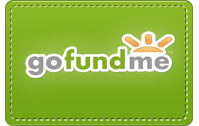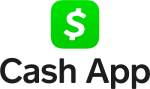Tech Note: Image Uploading for Comments
The tech note for today is a new feature in the comment posting form: there’s now a button labeled “Upload Image.” It opens a popup window in which you can upload an image file from your computer to LGF, using the standard HTML two-step file uploading form. You then get a permanent link to that image hosted on our massive nitrogen-cooled server farm far beneath Denver International Airport.
(Actually, it’s just one server and space is not unlimited, which is why the maximum file size for user images is 200K. But the physical dimensions are unlimited, because when it’s posted in a comment it becomes an auto-scaling Javascript popup.)
After doing the two-step uploading dance, you’ll see another screen with the name of the uploaded image, and a box containing the image’s permanent URL (pre-selected, in case you want to copy it to the clipboard).
There’s also a line in which you can enter a description for the image. If you leave this blank, the code that will be inserted into the comment posting form will simply be the image’s URL, which is automatically converted to a popup image link when you post the comment.
If you enter a description, it becomes the text of a link to the popup image, and some additional HTML code is inserted into your comment.
Note that the image itself doesn’t appear in your comment — instead there’s a clearly identified link that opens a Javascript popup lightbox-style image. You can see the effect before posting your comment by using our beloved Preview button.
It should be fairly simple to figure out, so give it a try. This is a close relative of the image uploading script from our LGF Pages posting form, so it will be somewhat familiar to those registered users who’ve posted LGF Pages containing images.
The fine print: we reserve the right to remove images that are offensive, or that violate copyrights.