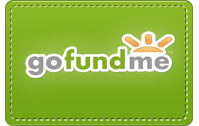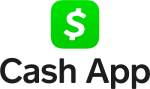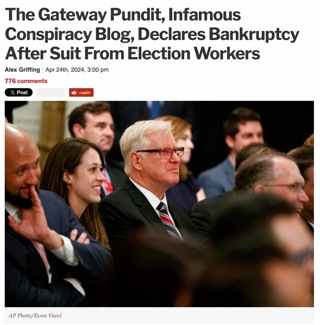New Feature: Avatars
Our latest little enhancement is a feature that lets you upload a “personal icon” (often called an “avatar” in geekspeak) that will be displayed when you post a comment, next to your username. If you don’t upload an avatar, the default tiny green football will be displayed, as it always has been, with a link to your public profile information.
To begin inflicting your avatar on an unsuspecting world, first go to the User Account page and log in with your username and password.
Near the top of account page, you’ll now see a field labeled “Icon,” with a standard HTML file uploading form. You can upload JPEG, GIF, or PNG graphics, and there’s a size limit of 16K to keep things manageable on our server.
It’s a two-step process:
1) choose the image file you wish to upload, and
2) click the button labeled “Upload it” and wait for your image to appear in the box.
When you upload a picture, it will be automatically converted to a JPEG from whatever format you used, and a smaller 24-pixel version of it will be generated for use in comments. Animated GIFs are not allowed, because I have nightmares about hamster wheels when I imagine an LGF page full of blinking, jumping, endlessly cycling icons.
After a successful upload, both versions of your picture will be displayed in the “Icon” field.
If you’re really picky, it’s best to do the resizing of any images yourself (if you know your way around a graphics program), rather than uploading a larger image and relying on the automatic scaling. But the auto-scaling does a pretty decent job as long as the picture isn’t too complicated and busy. Simpler images will work best for the small icon.
Important! After uploading your picture, you must also make sure the checkbox labeled “Show my personal icon in comments” is checked, and then “save changes.” This option lets you turn your personal icon on and off at will; if you decide you don’t want to use your icon, uncheck that box and “save changes,” and the default green football will appear on any future comments you post.